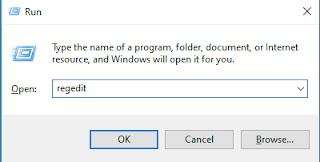Server Administration | Network Administration | Virtualization | Cloud Computing | Ethical Hacking |IOT
Mar 24, 2020
Error 0xc0000135 Server Manager is not opening in Windows Server 2012 or 2016 or 2019.
Main Cause
The .NET Framework is not installed or corrupted.
Solutions
Method 1 (Recommended)
Install .net framework using poweshell or command prompt
The above issue is usually occurred due to .net corruption so first install the .net or rebuild it. Please open the command prompt with admin privilege ( in this case powershell cannot start )and paste the below code on the target server.
DISM.exe /online /enable-feature /all /featurename:NetFx3
DISM.exe /online /enable-feature /all /featurename:NetFx4
Hope this will help your issue.
Method2. Using system file Checker Utility
System File Checker is a utility in Microsoft Windows that allows users to scan for and restore corruptions in Windows system files. for that type the following code in command prompt with admin privilege.
sfc /scannow
Hope this will help your problem.
Mar 20, 2020
What is Sysprep, When and How to use Sysprep...?
Sysprep is the Microsoft system preparation tool used by system administrators often during the automated deployment of Windows Server based operating systems. Sysprep is most frequently used in virtualized environments to prepare a system image which will be cloned multiple times.
Typically, a system administrator creates a template for a system build and customizes the operating system to their requirements. During the build process, the Operating System allocates the server with a unique SID (System Identifier). Each time you clone the system image/template, you will also clone the SID.
In a Microsoft Windows Server network, duplicate SIDs can cause problems. Issues such as WSUS incompatability, Volume Licence key activation problems as well errors in Microsoft Office products. Other non Microsoft products such as Citrix do not work correctly on environments with duplidated SID.
Sysprep.exe is located in the %WINDIR%\system32\sysprep directory on all Windows installations.
As Per Microsoft Sysprep provides the following features:
The end result is a System template that functions as a new unique build every time it is deployed.
Typically, a system administrator creates a template for a system build and customizes the operating system to their requirements. During the build process, the Operating System allocates the server with a unique SID (System Identifier). Each time you clone the system image/template, you will also clone the SID.
In a Microsoft Windows Server network, duplicate SIDs can cause problems. Issues such as WSUS incompatability, Volume Licence key activation problems as well errors in Microsoft Office products. Other non Microsoft products such as Citrix do not work correctly on environments with duplidated SID.
Sysprep.exe is located in the %WINDIR%\system32\sysprep directory on all Windows installations.
As Per Microsoft Sysprep provides the following features:
- Removes PC-specific information from the Windows image, including the PC’s security identifier (SID). This allows you to capture the image and apply it to other PCs. This is known as generalizing the PC.
- Uninstalls PC-specific drivers from the Windows image.
- Prepares the PC for delivery to a customer by setting the PC to boot to OOBE.
- Allows you to add answer file (unattend) settings to an existing installation.
The end result is a System template that functions as a new unique build every time it is deployed.
Mar 6, 2020
How to display fake CPU configuration (change i3 to i5,i7,i9 ).....?
Hi Guys,
It looks to be a bit odd but it’s correct that you can really alter the name of the processor you are using in your system.In this post i will deploy an elementary prank via which you will alter the name of your processor from Core i3 to Core i7/i9.
Please follow the steps below as i mention.
1. On Windows, press Windows button and R, it would open up the run and type regedit
It looks to be a bit odd but it’s correct that you can really alter the name of the processor you are using in your system.In this post i will deploy an elementary prank via which you will alter the name of your processor from Core i3 to Core i7/i9.
Please follow the steps below as i mention.
1. On Windows, press Windows button and R, it would open up the run and type regedit
2. Now, Registry Editor will be showed.Paste the below Path or you can follow the path as below and go to
- SecondLevelDataCache and modify Hexadecimal value data from 0 to 512.
Computer\HKEY_LOCAL_MACHINE\SYSTEM\CurrentControlSet\Control\Session Manager\Memory Management
4. Again paste the below file path as in step 2 and go to
- ProcessorNameString and modify the Value data as you want.
Computer\HKEY_LOCAL_MACHINE\HARDWARE\DESCRIPTION\System\CentralProcessor
5. Now you are able to change to the fake CPU configuration. In the example i have changed my i5 processor to i9 as below. :)
Note: It's just for Prank. Please do not use this technique for cheating.
Subscribe to:
Comments (Atom)
Popular Posts
-
Main Cause The .NET Framework is not installed or corrupted. Solutions Method 1 (Recommended) Install .net framework usin...
-
A computer's processor is its brain, the component where most of the "thinking" happens. A faster CPU (central processing u...
-
I have tried various browsers, including Edge, Chrome and Firefox but the error existed on all of them. I had no problem uploading the OVA f...